How internet traffic is routed to your website or web application and many more .
In this Blog, I Have Explained How internet traffic is routed to your website or web application and some of the information route 53 with some Examples.
All computers on the internet, from your smartphone or laptop to the servers that serve content for massive retail websites, communicate with one another by using numbers. These numbers, known as IP addresses, are in one of the following formats:
Internet Protocol version 4 (IPv4) format, such as 192.0.2.44
Internet Protocol version 6 (IPv6) format, such as 2001:0db8:85a3:0000:0000:abcd:0001:2345
When you open a browser and go to a website, you don't have to remember and enter a long string of characters like that. Instead, you can enter a domain name like example.com and still end up in the right place. A DNS service such as Amazon Route 53 helps to make that connection between domain names and IP addresses.
Overview of how you configure Amazon Route 53 to route internet traffic for your domain
Here's an overview of how to use the Amazon Route 53 console to register a domain name and configure Route 53 to route internet traffic to your website or web application.
You register the domain name that you want your users to use to access your content. For an overview, see How domain registration works.
After you register your domain name, Route 53 automatically creates a public hosted zone that has the same name as the domain. For more information, see Working with public-hosted zones.
To route traffic to your resources, you create records, also known as resource record sets, in your hosted zone. Each record includes information about how you want to route traffic for your domain, such as the following:
Name
The name of the record corresponds with the domain name (example.com) or subdomain name (www.example.com, retail.example.com) that you want Route 53 to route traffic.
The name of every record in a hosted zone must end with the name of the hosted zone. For example, if the name of the hosted zone is example.com, all record names must end in example.com. The Route 53 console does this for you automatically.
Type
The record type usually determines the type of resource that you want traffic to be routed to. For example, to route traffic to an email server, you specify MX for Type. To route traffic to a web server that has an IPv4 IP address, you specify A for Type.
Value
Value is closely related to Type. If you specify MX for Type, you specify the names of one or more email servers for Value. If you specify A for Type, you specify an IP address in IPv4 format, such as 192.0.2.136.
How Amazon Route 53 routes traffic for your domain
After you configure Amazon Route 53 to route your internet traffic to your resources, such as web servers or Amazon S3 buckets, here's what happens in just a few milliseconds when someone requests content for www.example.com:
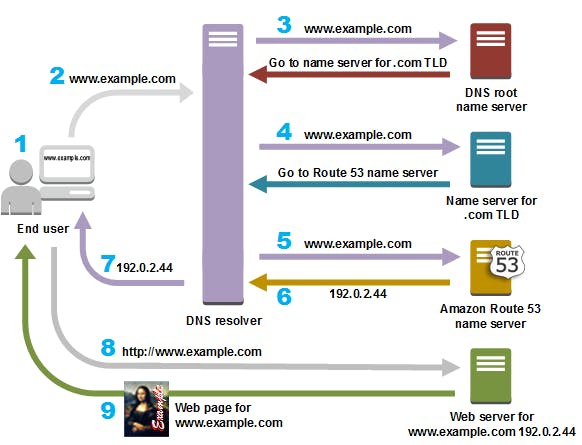
Let's walk through a simple example to illustrate how Amazon Route 53 routes traffic for a domain. In this scenario, we'll consider a basic web application hosted on an Amazon EC2 instance.
Scenario:
Domain Registration:
- You register the domain "example.com" through Amazon Route 53.
DNS Record Configuration:
In the Route 53 console, you configure DNS records for "example.com":
A record pointing to the Elastic IP address of your EC2 instance.
A www CNAME record aliasing "example.com."
Name Servers:
Amazon Route 53 assigns the following authoritative name servers to your domain:
DNS Resolution:
A user enters "www.example.com" into their browser.
The user's device sends a DNS query to their DNS resolver (e.g., ISP's DNS resolver).
Route 53 Authoritative Name Servers:
The user's DNS resolver queries the authoritative name servers provided by Amazon Route 53.
Amazon Route 53 responds with the IP address associated with "www.example.com" from the A record.
Routing Policies:
- Let's say you have a simple routing policy that points "www.example.com" to an Elastic Load Balancer (ELB) distributing traffic across multiple EC2 instances.
Health Checks:
- You configure health checks on the ELB to monitor the health of each EC2 instance.
Traffic Routing:
- Route 53 directs traffic to the ELB, which, in turn, distributes it to healthy EC2 instances.
Alias Records:
- If you're using other AWS services like an S3 bucket or CloudFront distribution, you can create Alias records to map your domain to those resources directly.
Global Anycast Network:
- Amazon Route 53's global anycast network ensures that DNS queries are served from the nearest available DNS resolver node, enhancing speed and reliability.
Example Commands (AWS CLI):
# Register domain
aws route53domains register-domain --domain-name example.com --duration-in-years 1
# Create hosted zone
aws route53 create-hosted-zone --name example.com --caller-reference $(date '+%s')
# Configure A record
aws route53 change-resource-record-sets \
--hosted-zone-id <your-hosted-zone-id> \
--change-batch "file://a-record-change-batch.json"
# Configure www CNAME record
aws route53 change-resource-record-sets \
--hosted-zone-id <your-hosted-zone-id> \
--change-batch "file://www-cname-change-batch.json"
Sample A Record Change Batch JSON (a-record-change-batch.json):
{
"Changes": [
{
"Action": "UPSERT",
"ResourceRecordSet": {
"Name": "example.com",
"Type": "A",
"TTL": 300,
"ResourceRecords": [
{
"Value": "your-ec2-instance-ip"
}
]
}
}
]
}
Sample CNAME Record Change Batch JSON (www-cname-change-batch.json):
{
"Changes": [
{
"Action": "UPSERT",
"ResourceRecordSet": {
"Name": "www.example.com",
"Type": "CNAME",
"TTL": 300,
"ResourceRecords": [
{
"Value": "example.com"
}
]
}
}
]
}
In this example, Amazon Route 53 plays a central role in DNS resolution, routing traffic based on your configured records and policies. The use of DNS records, routing policies, health checks, and the global anycast network demonstrates how Route 53 optimizes the user experience and ensures the availability of your web application.
How Amazon Route 53 checks the health of your resources
Amazon Route 53 health checks monitor the health of your resources such as web servers and email servers. You can optionally configure Amazon CloudWatch alarms for your health checks so that you receive a notification when a resource becomes unavailable.
Here's an overview of how health checking works if you want to be notified when a resource becomes unavailable:
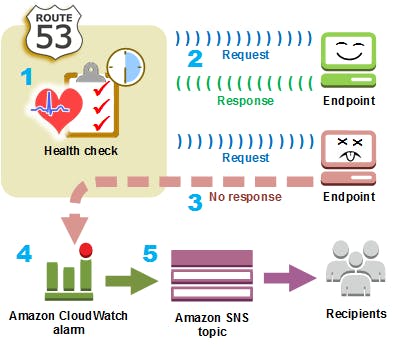
Amazon Route 53 checks the health of your resources by:
Allowing you to create health checks for your endpoints (e.g., web servers).
Periodically sending requests to the endpoints based on defined parameters.
Monitoring the health check results to determine if the endpoint is healthy or unhealthy.
Dynamically adjusting DNS responses to route traffic away from unhealthy resources.
Integrating health checks with DNS routing policies for automatic traffic redirection.
Sure, let's explore some key concepts of Amazon Route 53 with examples:
1. Domain Registration:
Concept: Amazon Route 53 allows you to register and manage domain names.
Example:
# Register a new domain aws route53domains register-domain --domain-name example.com --duration-in-years 1
2. Hosted Zones:
Concept: A hosted zone is a container for DNS records, corresponding to a domain.
Example:
# Create a hosted zone aws route53 create-hosted-zone --name example.com --caller-reference $(date '+%s')
3. DNS Records:
Concept: DNS records map domain names to IP addresses or other resources.
Example:
// Example A Record { "Changes": [ { "Action": "UPSERT", "ResourceRecordSet": { "Name": "example.com", "Type": "A", "TTL": 300, "ResourceRecords": [ { "Value": "192.168.1.1" } ] } } ] }
4. Health Checks:
Concept: Health checks monitor the health of your endpoints and influence traffic routing.
Example:
# Create a health check aws route53 create-health-check --caller-reference $(date '+%s') \ --health-check-config "Type=HTTP,ResourcePath=/,FullyQualifiedDomainName=example.com,Port=80,RequestInterval=30,FailureThreshold=3"
5. Routing Policies:
Concept: Routing policies determine how Route 53 directs traffic to your resources.
Example:
// Example Weighted Routing Policy { "Changes": [ { "Action": "UPSERT", "ResourceRecordSet": { "Name": "www.example.com", "Type": "A", "SetIdentifier": "primary", "Weight": 1, "TTL": 60, "ResourceRecords": [ { "Value": "192.168.1.1" } ] } } ] }
6. Alias Records:
Concept: Alias records map your domain to specific AWS resources, providing flexibility.
Example:
// Example Alias Record for an S3 Bucket { "Changes": [ { "Action": "UPSERT", "ResourceRecordSet": { "Name": "static.example.com", "Type": "A", "AliasTarget": { "HostedZoneId": "<S3-hosted-zone-id>", "DNSName": "s3-website-us-east-1.amazonaws.com" } } } ] }
These examples showcase fundamental concepts in Amazon Route 53, covering domain registration, hosted zones, DNS records, health checks, routing policies, and alias records. Understanding and effectively using these concepts empower you to manage and optimize the routing of traffic for your domains and resources.
AWS Identity and Access Management:
Amazon Route 53 integrates with AWS Identity and Access Management (IAM), a service that lets your organization do the following:
Create users and groups under your organization's AWS account
Easily share your AWS account resources among the users in the account
Assign unique security credentials to each user
Granularly control user access to services and resources
For example, you can use IAM with Route 53 to control which users in your AWS account can create a new hosted zone or change records.
Amazon Route 53 pricing and billing:
As with other AWS products, there are no contracts or minimum commitments for using Amazon Route 53. You pay only for the hosted zones that you configure and the number of DNS queries that Route 53 answers.